GourmetGrid User Guide
- Introduction
- About
- Quick Start
- Input Constraints
- Features
- Adding a contact : add
- Listing all contacts : list
- Editing a contact : edit
- Adding contacts as favourites : addfav
- Listing favourite contacts : listfav
- Removing contacts from favourites : removefav
- Searching contact : find
- Adding an order : addorder
- Listing orders : listorder
- Deleting an order: deleteorder
- Deleting a contact : delete
- Clearing all entries : clear
- Exiting a program : exit
- Viewing help : help
- Saving the data
- Editing the data file
- FAQ
- Known Issues
- Command Summary
Introduction
GourmetGrid is a desktop app to help small restaurant owners manage contacts and orders, optimized for use via a Command Line Interface (CLI) while still having the benefits of a Graphical User Interface (GUI). If you can type fast, GourmetGrid can get your day-to-day contact management tasks done faster than traditional GUI apps.
About
This user guide provides in-depth documentation on GourmetGrid's installation process, system configuration and management. From setting up the app to managing contacts and orders efficiently, we cover everything you need to know to use GourmetGrid effectively.
How to Use the Guide
Navigation: Use the Table of Contents to find the sections relevant to your needs. This guide is structured logically from initial setup to more complex features, ensuring a smooth learning curve.
Conventions: Throughout this guide, you will find consistent use of terminology and conventions to simplify understanding. Key terms/features are defined, and step-by-step instructions and examples are clearly outlined for your convenience.
Examples: Practical examples are provided to illustrate how features can be used in real-world scenarios. These are intended to give you a better understanding of how to apply the app's functionalities to meet your needs.
Getting Started: If you're new to GourmetGrid, we recommend starting with the Quick Start section to get up and running quickly. From there, explore the Features section to discover how to leverage GourmetGrid's full capabilities.
Quick Start
Ensure you have Java
11or above installed in your Computer. If not, you can download it from here.Download the latest
gourmetgrid.jarfrom here.Copy the file to the folder you want to use as the home folder for GourmetGrid.
Open a command terminal,
cdinto the folder you put the jar file in, and use thejava -jar gourmetgrid.jarcommand to run the application.
A GUI similar to the screenshot below should appear in a few seconds. Note how the app contains some sample data.
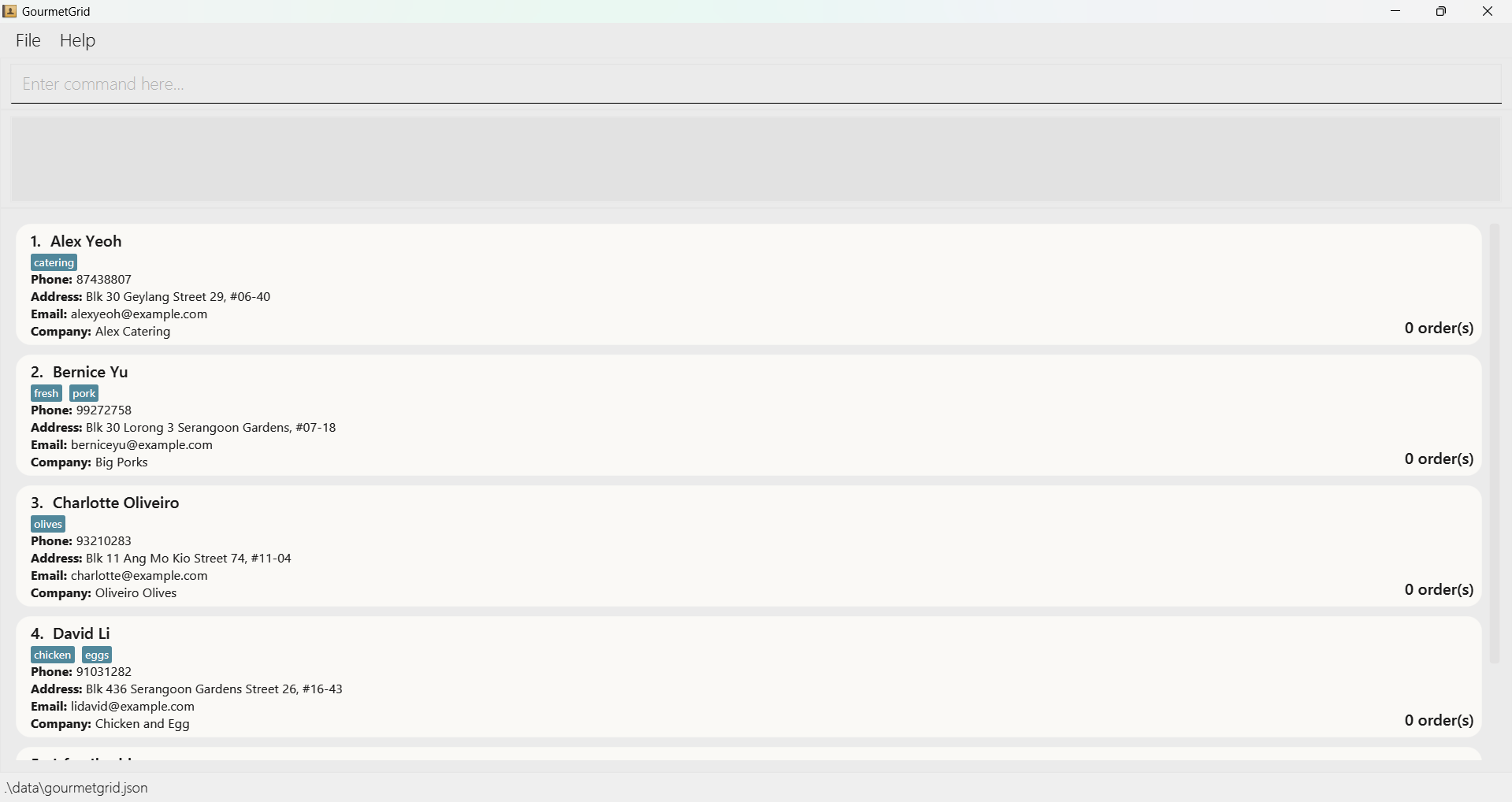
Type the command in the command box and press Enter to execute it. e.g. typing
helpand pressing Enter will open the help window.
Some example commands you can try:list: Lists all contacts.add n/James Lim p/98765432 e/jameslim@example.com a/West Street #01-01 c/The Big Butcher: Adds a contact namedJames Limwith the corresponding details to the contact list.delete 3: Deletes the 3rd contact shown in the current list.clear: Deletes all contacts.exit: Exits the app.
Refer to the Features below for details of each command. If unsure, you can also key in the command without additional arguments to check the expected command format, which will be shown in the result display section.
Input Constraints
Name and company should only contain alphanumeric characters, spaces, hyphens and/or apostrophes, and should not be blank.
Phone number should only contain numbers and should be at least 3 digits long.
Email should be of the format
local-part@domainand adhere to the following constraints:The local-part should only contain alphanumeric characters and these special characters, excluding the parentheses,
(+_.-). The local-part may not start or end with any special characters.This is followed by a
@and then a domain name. The domain name is made up of domain labels separated by periods.The domain name must:
end with a domain label at least 2 characters long.
have each domain label start and end with alphanumeric characters.
have each domain label consist of alphanumeric characters, separated only by hyphens, if any.
Address should not contain any words that begin with reserved terms (
n/,p/,e/,c/,t/) that indicate other parameters.Remark should not contain any words that begin with reserved terms (
d/) that indicate the date parameter.Date should be in the format
YYYY-MM-DD, whereYYYYis the year (all the digits, i.e. 2012),MMis the month (01 to 12) andDDis the day (01 to 31).
Features
Notes about the command format:
Words in
UPPER_CASEare the parameters to be supplied by the user.
e.g. inadd n/NAME,NAMEis a parameter which can be used asadd n/John Doe.Items in square brackets are optional.
e.gn/NAME [t/TAG]can be used asn/John Doe t/bulkselleror asn/John Doe.Items with
… after them can be used multiple times including zero times.
e.g.[t/TAG]…can be used as(i.e. 0 times),t/friend,t/friend t/familyetc.Parameters can be in any order.
e.g. if the command specifiesn/NAME p/PHONE_NUMBER,p/PHONE_NUMBER n/NAMEis also acceptable.Parameters like
NAMEthat follow flags liken/can be separated by any number of spaces.
e.g.n/NAME,n/ NAME,n/ NAMEare valid and may be passed as arguments into commands.Extraneous parameters for commands that do not take in parameters (such as
help,list,exitandclear) are not allowed.
e.g. if the command specifieslist 1, you will be shown an error, to avoid ambiguity.If you are using a PDF version of this document, be careful when copying and pasting commands that span multiple lines as space characters surrounding line-breaks may be omitted when copied over to the application.
Adding a contact : add
Adds a contact to the contact list.
Format: add n/NAME p/PHONE_NUMBER e/EMAIL a/ADDRESS c/COMPANY [t/TAG]…
Notes:
A contact can have any number of tags (including 0).
Two contacts cannot share the same name, as names are used to uniquely identify individuals within the system. However, contacts may share other details, such as phone numbers and email addresses, because items like a company phone can be associated with multiple people. If individuals share the same name, additional identifiers must be used to distinguish them uniquely.
Examples:
add n/John Doe p/98765432 e/johnd@example.com a/John street, block 123 c/John's Burgersadd n/Betsy Crowe t/friend e/betsycrowe@example.com a/West Street 12 p/91234567 c/Great Vegs t/criminal
Listing all contacts : list
Shows a list of all contacts in the contact list, in the order they were added.
Format: list
Reminder: list command is not compatible with further arguments.
Editing a contact : edit
Edits an existing contact in the contact list.
Format: edit INDEX [n/NAME] [p/PHONE] [e/EMAIL] [a/ADDRESS] [c/COMPANY] [t/TAG]…
Edits the contact at the specified
INDEX. The index refers to the index number shown in the displayed contact list. The index must be a positive integer (1, 2, 3, …).At least one of the optional fields must be provided.
Existing values will be updated to the input values.
You can remove all the contact’s tags by typing
t/without specifying any tags after it.
Warning: Making any edit to tags will replace all existing tags with the new tags.
Examples:
edit 1 p/91234567 e/johndoe@example.comEdits the phone number and email address of the 1st contact to be91234567andjohndoe@example.comrespectively.edit 2 n/Betsy Crower t/Edits the name of the 2nd contact to beBetsy Crowerand clears all existing tags.
Adding contacts as favourites : addfav
Adds specified contacts as favourites.
Format: addfav i/INDICES
- Adds the contacts at the specified
INDICESas favourites. The indices refer to comma-separated index numbers (i.e. index, index, index) shown in the displayed contact list. Each index must be a positive integer (1, 2, 3, …).
Note: addfav issues a warning when the index of a contact that is already marked as favourite is passed as an argument into the command.
Positive Examples:
addfav i/ 1Sets the contact at index1as favouriteaddfav i/ 1, 1Sets the contact at index1as favourite onceaddfav i/ 1, 2, 5Sets the contacts at the indices1, 2, 5as favourites
Negative Examples:
addfav i/ -10, 0, -100,addfav i/ abcandaddfav i/////return an error message as theINDICESfield must consist of comma-separated positive integersaddfav i/ 10, 1returns an error message as theINDICESfield must consist of valid index values which are positive integers from 1 to the total number of contacts in the contact listaddfav i/returns an error message as theINDICESfield cannot be emptyaddfavreturns an error message as it must be accompanied by theINDICESfieldaddfav 1 i/ 2, 5returns an error message as there should not be prefixes before theINDICESfield
Listing favourite contacts : listfav
Lists the contacts that are marked as favourites.
Format: listfav
Note: listfav updates the displayed contact list, so commands like edit that act with respect to the displayed contact list will now act on the list displayed by listfav. The list command may be used to update the displayed contact list to show all contacts again.
Reminder: listfav command is not compatible with further arguments.
Examples:
listfavLists all favourite contacts as expectedlistfav 1returns an error message as there should not be arguments after thelistfavcommand wordlistfav helloreturns an error message as there should not be arguments after thelistfavcommand word
Removing contacts from favourites : removefav
Removes the contacts specified by index as favourites.
Format: removefav i/INDICES
- Removes the contacts at the specified
INDICESfrom favourites. The indices refer to comma-separated index numbers (i.e. index, index, index) shown in the displayed contact list. Each index must be a positive integer (1, 2, 3, …).
Note: removefav issues a warning when the index of a non-favourite contact is passed as an argument into the command.
Positive Examples:
removefav i/ 1Removes the contact at index1from favouritesremovefav i/ 1, 1Removes the contact at index1from favourites onceremovefav i/ 1, 2, 5Removes the contacts at the indices1, 2, 5from favourites
Negative Examples:
removefav i/ -10, 0, -100,removefav i/ abcandremovefav i/////return an error message as theINDICESfield must consist of comma-separated positive integersremovefav i/ 10, 1returns an error message as theINDICESfield must consist of valid index values which are positive integers from 1 to the total number of contacts in the contact listremovefav i/returns an error message as theINDICESfield cannot be emptyremovefavreturns an error message as it must be accompanied by theINDICESfieldremovefav 1 i/ 2, 5returns an error message as there should not be prefixes before theINDICESfield
Searching Contact : find
Search feature supports substring search by name and/or tags and/or company ONLY. Finds all contacts whose names, tags or company matches the substring keyword provided.
Format: find FIELD/KEYWORD [FIELD/KEYWORD]…
Where
FIELDis eithern/for name ort/for tag orc/for company.Each
FIELDis optional BUT at least oneFIELDandKEYWORDpair must be provided.
Search Guidelines
KEYWORDcannot be empty.- e.g.
find n/will NOT work asKEYWORDcannot be empty.
- e.g.
KEYWORDand nextFIELDshould be separated by a space.- e.g.
find n/John t/friendswill find all instances of John that have the tag friends, butfind n/Johnt/tfriendswill instead return an error since it assumes you are searching forJohnt/tfriendsand there should not be non-alphabetic characters in theKEYWORDfield.
- e.g.
Multiple Search
FIELD's will be treated as a Logical AND (&&).e.g.
find n/John n/Doewill return all instances of John and Doe.e.g.
find n/John t/friends c/ Meatwill return all instances of John that are tagged as friends and have Meat in their company name. This means if there exists a contact with the name John that is tagged as friends but has a company Mat, it will not be returned.e.g.
find n/Ale n/lecan return contacts such as ["Alex Lew", "Alexis Lebrun", "Alec"]
KEYWORDshould NOT be empty and there should be at least oneFIELDandKEYWORDpair.- e.g.
find n/ t/andfindwill NOT work.
- e.g.
There should not be prefixes before the first
FIELDandKEYWORDpair.- e.g.
find testing123 n/Johnwill NOT work.
- e.g.
The search is case-insensitive.
- e.g.
find n/hanswill matchHans NiemannandHans Zimmer
- e.g.
The order of the keywords does not matter.
- e.g. Results of
find n/Hans n/Bowill match the results offind n/Bo n/Hans
- e.g. Results of
You can have multiple of the same
FIELD's.- e.g.
find n/J n/Dowill match names withJANDDo, likeJohn DoeorDohnut Jibs
- e.g.
Examples:
find n/Johreturnsjohn,John DoeandJohnann Sebastian Bachfind n/alex n/davidreturnsAlex DavidsonandDavid Alexisfind n/Alex t/friendsreturnsAlex Yeohwho is tagged as afriendfind n////returns an error message as theKEYWORDfield must consist of alphanumeric characters, spaces, hyphens and/or apostrophes only.find n/orfind t/orfind n/ t/returns an error message as theKEYWORDfield cannot be emptyfindreturns an error message as there should be at least oneFIELDandKEYWORDpairfind testing123 n/Johnreturns an error message as there should not be prefixes before the firstFIELDandKEYWORDpair
Adding an order : addorder
Adds an order to a contact.
Format: addorder INDEX d/DATE r/REMARK
Adds an order to the contact at the specified
INDEX. The index refers to the index number shown in the displayed contact list. The index must be a positive integer, starting from 1 (1, 2, 3, …).The date must be in the format
YYYY-MM-DD, whereYYYYis the year (all the digits, i.e. 2012),MMis the month (01 to 12) andDDis the day (01 to 31).- e.g.
2020-12-31
- e.g.
Notes:
A contact can have any number of orders (including 0).
You can add multiple orders with identical remarks and dates to the same contact. This functionality is designed to accommodate the need for duplicating orders efficiently during periods of high demand, eliminating the need to delete and re-enter the original order.
Examples:
addorder 1 d/2020-01-01 r/100 chicken wingsaddorder 1 r/20 * 150g lettuce d/2020-12-31addorder 2 r/20 tomatoes, 40 apples (green) d/2020-12-31
Listing orders : listorder
Shows a list of all orders for a contact, sorted first by date from the earliest to the latest and then by the order they were added if the dates are the same.
Format: listorder INDEX
- Shows a list of all orders for the contact at the specified
INDEX. The index refers to the index number shown in the displayed contact list. The index must be a positive integer, starting from 1 (1, 2, 3, …).
Deleting an order : deleteorder
Deletes an order from a particular contact.
Format: deleteorder INDEX o/ORDER_INDEX
Deletes a particular order for the contact at the specified
INDEX. The index refers to the index number shown in the displayed contact list. The index must be a positive integer, starting from 1 (1, 2, 3, …).The
ORDER_INDEXrefers to the index number shown in the displayed order list. The order index must be a positive integer, starting from 1 (1, 2, 3, …).
Note:
- The
ORDER_INDEXis determined based on the chronological order of the orders' dates from earliest to the latest (if 2 orders have the same date, they will then be sorted in the order they were added), not the sequence in which the orders were added. This means the orders are sorted by their dates, with the earliest orders appearing first. Hence, it is suggested you first list the orders for a contact to determine the correct order index to delete.
Examples:
Assuming the 1st contact has 3 orders that were added in the following order:
addorder 1 d/2020-01-01 r/100 chicken wingsaddorder 1 d/2020-01-02 r/200 chicken wingsaddorder 1 d/2019-12-31 r/300 chicken wings
deleteorder 1 o/1deletes the 1st order for the 1st contact in the contact list. In the above example, this will remove the order added byaddorder 1 d/2019-12-31 r/300 chicken wingssince the orders are sorted by date when added to a contactdeleteorder 55 o/1will return an error message if there is no 55th contact in the contact listdeleteorder 1 o/55will return an error message if there is no 55th order for the 1st contact in the contact list
Deleting a contact : delete
Deletes the specified contact from the contact list.
Format: delete INDEX
Deletes the contact at the specified
INDEX.The index refers to the index number shown in the displayed contact list.
The index must be a positive integer (1, 2, 3, …).
Examples:
listfollowed bydelete 2deletes the 2nd contact in the contact list.find Betsyfollowed bydelete 1deletes the 1st contact in the results of thefindcommand.
Clearing all entries : clear
Clears all entries from the contact list.
Format: clear
Reminder: clear command is not compatible with further arguments.
Caution: clear command is irreversible as all entries will be lost.
Exiting the program : exit
Exits the program.
Format: exit
Reminder: exit command is not compatible with further arguments.
Viewing help : help
Shows a message explaining how to access the help page.
Format: help
Reminder: help command is not compatible with further arguments.
Saving the data
GourmetGrid data is saved in the hard disk automatically after any command that changes the data. There is no need to save manually.
Editing the data file
GourmetGrid data is saved automatically as a JSON file [JAR file location]/data/gourmetgrid.json. Advanced users are welcome to update data directly by editing that data file.
Caution: If your changes to the data file makes its format invalid, GourmetGrid will discard all data and start with an empty data file at the next run. Hence, it is recommended to take a backup of the file before editing it. Furthermore, certain edits can cause GourmetGrid to behave in unexpected ways (e.g., if a value entered is outside the acceptable range). Therefore, edit the data file only if you are confident that you can update it correctly.
FAQ
Q: How do I transfer my data to another Computer?
A: Install the app in the other computer and overwrite the empty data file [JAR file location]/data/gourmetgrid.json it creates with the file that contains the data of your previous GourmetGrid home folder.
Known issues
- When using multiple screens, if you move the application to a secondary screen and later switch to using only the primary screen, the GUI will open off-screen. The remedy is to delete the
preferences.jsonfile created by the application before running the application again. - When using non ASCII characters, the application may not display the characters correctly. We currently only support ASCII characters, but we plan to support Unicode characters in the future.
- When operating on macOS, the application may not show bolded text. This is a known issue with the JavaFX library on macOS. Click here for more details.
- When using the
addcommand, if you use an address that contains a reserved term liket/, the rest of the address is taken as a different argument. This small complication is unavoidable by the way inputs are designed to be a continuous string.
Command summary
| Action | Format, Examples |
|---|---|
| Add | add n/NAME p/PHONE_NUMBER e/EMAIL a/ADDRESS c/COMPANY [t/TAG]… e.g., add n/James Ho p/22224444 e/jamesho@example.com a/123, Clementi Rd, 1234665 c/Freshest Farm t/friend t/colleague |
| Clear | clear |
| Delete | delete INDEXe.g., delete 3 |
| Edit | edit INDEX [n/NAME] [p/PHONE_NUMBER] [e/EMAIL] [a/ADDRESS] [c/COMPANY] [t/TAG]…e.g., edit 2 n/James Lee e/jameslee@example.com |
| Find | find FIELD/KEYWORD [FIELD/KEYWORD]…e.g., find n/James n/T t/friend t/rich |
| Add Order | addorder INDEX d/DATE r/REMARKe.g., addorder 1 d/2020-01-01 r/100 chicken wings |
| List Orders | listorder INDEXe.g., listorder 1 |
| Delete Order | deleteorder INDEX o/ORDER_INDEXe.g., deleteorder 2 o/1 |
| Add Favourites | addfav i/INDICESe.g., addfav i/1,2 |
| List Favourites | listfav |
| Remove Favourites | removefav i/INDICESe.g., removefav i/2 |
| List | list |
| Help | help |
| Exit | exit |
